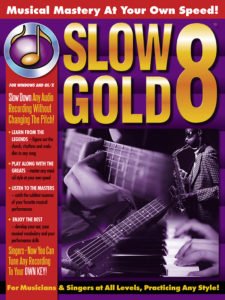Digital Recorder full but no files shown – for Mac users
This is just a little tip for other musicians who, like me, have purchased a digital recorder and received a “Memory Card Full” message despite having deleted all the files. If you are in this situation, I have one question for you: Did you delete the music files from your computer using a USB connection to a Mac? That turned out to be the problem in my case.
Let me explain.
Last fall, I purchased a Tascam DR-05 recorder, because I was unhappy with my phone’s mono recordings (there are a number of similar recorders from Tascam, Zoom and other companies – this post applies to *all* of them). The DR-05 is pretty small, inexpensive, easy-to-use (once you’ve figured out a few small things) and makes great recordings – infinitely superior to my phone. I use it to record jam sessions so I can listen to myself after the fact and gain a better understanding of what worked and what didn’t.
It’s been pretty easy to get the large music files from the recorder to my computer: just use the provided USB cable, and the recorder looks like an external disk drive to my computer. Then, I pull the files over to my computer using the Mac Finder, and delete the files from the recorder (also using my computer to do this). Usually, I end up opening these files in SlowGold, where I can quickly find and listen to my own solos, and easily label the interesting (good or bad) places by placing Loop Points there.
I have been doing this for a few months, and then suddenly yesterday I got a “Memory card full” message, which was perplexing. I only had one file visible, and it was fairly small. When I attached the DR-05 to my Mac, I saw the one small file, but I also noticed the .Trashes folder, a hidden folder which I happened to see because I’m a developer and I have my Finder configured to show me hidden folders.
When I looked into my hidden .Trashes folder, I discovered every recording I had ever made saved in the folder!
No wonder there was no room left on the card! Even though I had chosen “Move to Trash” for all these files, I hadn’t really been checking what was going on. OSX had literally been moving the files to a special system folder called Trash rather than deleting them.
You can clear these files from your digital recorder using the Mac’s “Empty Trash” command, but that will also empty any trashes on your computer (which is usually fine). If you just want to delete the trash files on the recorder without emptying your computer trash, you can go into Terminal and type in “rm -r /Volumes/<diskName>/.Trashes/”, where <diskName> is replaced by whatever name is shown in your finder for your digital recorder’s files (a note of caution: don’t fool around with the rm -r command if you don’t know anything about command line unix. You can accidentally delete thousands of files irretrievably. Whoops!)
I hope this clears up the mystery of the disappearing memory card space!